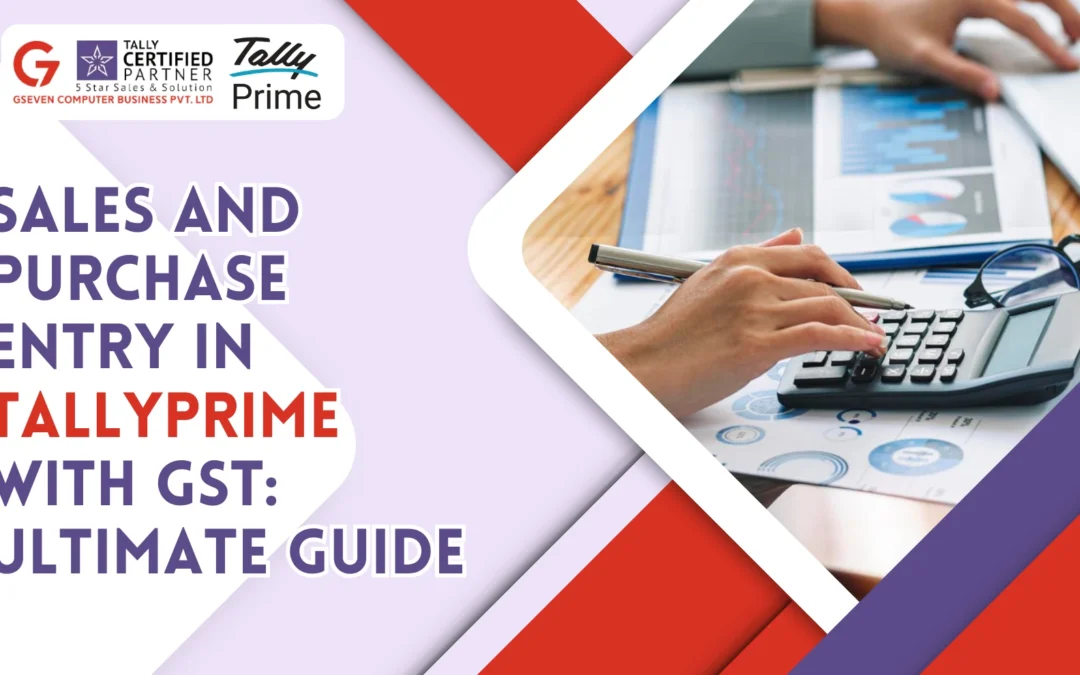Managing GST & Purchase Entry in TallyPrime is easy with the right steps. Perfect for small business owners & accountants to avoid errors.
Why should you know about GST entries in TallyPrime?
If you are running a business in India, proper GST-compliant accounting is a must. Moreover, tally prime is one of the easiest and most widely used tools to do that. In fact, tally prime is used by more than 7 million businesses across India, and GST contributes to more than 160% of the total tax collection in India, therefore making it essential to get it right.
However, a single error in GST entry can lead to penalties of up to ₹25,000 under section 122 of the GST Act. In fact, 60% of the small businesses in India face compliance issues because of poor GST documentation. So, want to make things easier? Choose GSeven for TallyPrime GST setup and training services.
Step-by-step purchase entry in TallyPrime with GST
Step 1: Enable GST in TallyPrime
- Open TallyPrime.
- Go to F11 (Features) → F3 (Statutory & Taxation).
- Set Enable Goods and Services Tax (GST) to Yes.
- Enter GST details like GSTIN, state, and registration type.
- Press Ctrl + A to save.
Firstly, you must also ensure that your company’s GSTIN is correct. Otherwise, your input tax credit might be rejected.
How to create a purchase ledger?
- Go to Gateway of Tally → Accounts Info → Ledgers → Create.
- Name: Purchase @18% GST or Purchase Local/Interstate.
- Under: Purchase Accounts.
- Set Inventory values are affected to Yes.
- Set GST applicable to Applicable.
- Set Type of supply: Goods or Services.
- Set GST rate: e.g., 18%, 12%, etc.
- Press Ctrl + A to save.
How to Create a Supplier Ledger
- Gateway of Tally → Accounts Info → Ledgers → Create.
- Name: ABC Traders (Supplier).
- Under: Sundry Creditors.
- Maintain balances: Yes.
- Enter the GSTIN of the supplier.
- Set the State correctly.
- Press Ctrl + A.
How to create an item master?
- Gateway of Tally → Inventory Info → Stock Items → Create.
- Name: HP Laptop 15s.
- Under: Choose Item Group.
- Units: e.g., Nos.
- GST applicable: Yes.
- Taxability: Taxable.
- GST rate: 18% (or as per your item).
- HSN Code: Enter if applicable.
How to Record the Purchase Entry?
- Gateway of Tally → Vouchers → F9: Purchase.
- Supplier Invoice Number & Date.
- Party A/c: Select Supplier.
- Purchase ledger: Select Purchase @18%.
- Add Stock Item → Enter Quantity and Rate.
- Add CGST and SGST/IGST as per location.
- Press Ctrl + A to save.
Example: Local Purchase Entry with GST
Let’s say you purchased 5 Laptops @ ₹30,000 each from a dealer in your state.
- CGST 9% = ₹13,500
- SGST 9% = ₹13,500
- Total GST = ₹27,000
- Total Amount = ₹177,000
You need to now select:
- Party: ABC Traders
- Purchase ledger: Purchase @18% GST
- Items: HP Laptop 15s
- Taxes: CGST and SGST
Step-by-step sales entry in TallyPrime with GST
Create a sales ledger
- Gateway of Tally → Accounts Info → Ledgers → Create.
- Name: Sales @18% GST.
- Under: Sales Accounts.
- Inventory values: Yes.
- GST Applicable: Yes.
- Set GST rate: 18%.
- Type of supply: Goods.
Create Customer Ledger
- Gateway of Tally → Accounts Info → Ledgers → Create.
- Name: XYZ Retailer (Customer).
- Under: Sundry Debtors.
- Enter GSTIN and state.
- Save the ledger.
How to record the sales entry?
- Gateway of Tally → Vouchers → F8: Sales.
- Select Customer account.
- Sales ledger: Sales @18% GST.
- Add the item(s), quantity, and rate.
- Add CGST and SGST or IGST.
- Enter narration like “Sold 5 HP laptops to XYZ Retailer”.
- Press Ctrl + A.
Example: Interstate Sales Entry with GST
Selling 5 laptops @ ₹30,000 to a customer outside your state:
- IGST 18% = ₹27,000
- Total Sale = ₹177,000
Tax entries will be:
- Ledger: Sales @18%
- Tax: IGST @18%
Mistakes to avoid
Avoid missing or incorrect GSTIN in ledgers, do not use wrong tax ledgers like CGST instead of IGST. Moreover, one more mistake that you must avoid is not enabling GST in features and forgetting to update the codes.
Useful shortcuts in TallyPrime
| Shortcut | Function |
| F11 | Enable Features |
| Alt + F3 | Switch company |
| Ctrl + A | Save voucher or ledger |
| F8 | Sales Voucher |
| F9 | Purchase Voucher |
| Alt + C | Create Ledger on the f |
Also Read: Tally Shortcut Keys F1 to F12: Functions and Usage
Conclusion
Recording sale and purchase entry in TallyPrime with GST doesn’t have to be stressful. Moreover, businesses using Tally prime with correct GST setup reduce manual work by 50% and also cut filing errors by at least 70%.
Furthermore, with the right setup and clear process, you can easily maintain proper records, claim accurate ITC and also stay compliant with ease.
Want to upgrade to the latest TallyPrime version?
If yes, connect with experts at GSeven today.