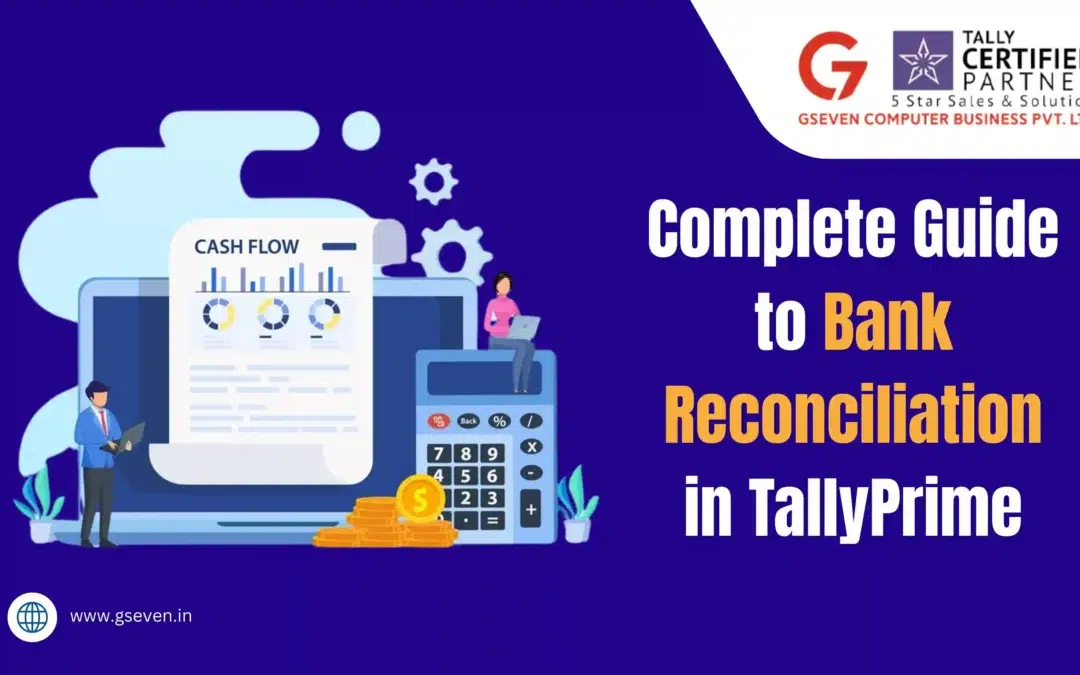Bank reconciliation in TallyPrime is a very important tool for businesses like yours that require clear, reliable financial records. Matching your company’s books with bank statements ensures no transaction is missed and no error is ignored, and your accounts are completely accurate.
If you are starting with TallyPrime or just upgrading from an earlier version, mastering bank reconciliation will help you manage your business more confidently.
What is Bank Reconciliation?
Bank reconciliation means matching your company’s Ledger with your bank statement. It will help you find differences like missed entries, bank charges, or duplicate entries. TallyPrime’s improved bank reconciliation makes the process simple, fast, and more accurate. You can spot and correct errors in real time before they create bigger financial issues.
How Does Bank Reconciliation Work in TallyPrime?
In TallyPrime, reconciliation is really simple because it lets you import your bank statement TallyPrime file easily. Once imported, you can easily match each month’s transaction against your Ledger entries without switching between screens.
You can just view the match and update any transaction dates and amounts in one place. By using the keyboard shortcuts Alt or Enter other keyboard shortcuts, you can speed up the workflow.
How To Access the Bank Reconciliation Screen
To open the bank reconciliation screen, follow the simple path gateway of Tally> Banking> Bank Reconciliation. Alternatively, Gateway of Tally banking reconciliation is the shortcut to reach correctly.
Once inside, you can also see two sides, one for Ledger entries and one for bank statement entries. Matching them is really simple, as pressing Enter or selecting manually.
Importing Your Bank Statement in TallyPrime
One of the best features is importing your bank statement into TallyPrime directly from the bank-supported file format. Once imported, TallyPrime reads the bank data and matches it with your records.
You can even set the option set alter auto reconciliation configuration to make matching faster. Banks that support direct statement downloads are called selected banks, and more banks are being added regularly.
Manual Bank Reconciliation and TallyPrime
If you prefer not to import, you can also go for manual reconciliation. Just open the bank reconciliation screen and match entries one by one. Here, you need to update the effective date for reconciliation if the dates don’t match.
Details like cheque date, transaction date, and amount are really important. For example, you might have only debit or credit entries pending. By selecting and matching them correctly, you can ensure 100% accuracy.
Create Vouchers for Unrecorded Transactions
Sometimes, bank statements show transactions not yet in your Ledger. You can instantly create vouchers directly from the reconciliation screen, or you can just use the shortcut to create vouchers without leaving the screen.
This feature saves time and also reduces manual errors. Recording bank charges, interest, or direct credits becomes effortless.
Steps For Bank Reconciliation in TallyPrime
- Open TallyPrime
- Navigate to the gateway of Tally> Banking> Bank reconciliation
- You just need to select the bank account you want to reconcile.
- If available, import your statement.
- Match transactions using the press enter or auto-matching.
- Create vouchers for missing entries.
- Update the effective date for reconciliation where necessary
- Review and finalise the reconciliation.
- Press Ctrl-A to save the reconciliation
Path For New and Imported Bank Statements
For new banks or imports, just follow this gateway:
TallyPrime> Banking> Bank Reconciliation> Import Bank Statement.
You need to specify the bank name, upload the file, and start matching immediately. The path for new and imported bank statements is designed for easy handling even by non-accountants. You can just set the default for recurring transactions using the alter configuration.
Managing Unreconciled Transactions
At times, your statement and Ledger won’t match completely. To avoid the confusion, you need to include all the unreconciled transactions to date during every session.
This will ensure no entries are missed in all the pending transactions, like you’re just thematically. Proper reconciliation also supports smooth audits and easy tax filing.
Common Errors During Banking Reconciliation
Even with powerful tools, mistakes can happen at times, you might enter wrong dates, and it needs to be updated with the effective date for reconciliation. There is a high chance that you would miss out on bank charge entries and duplicate voucher entries.
It is very important for you to always double-check the details in the effective date for reconciliation when matching.
Tips For Smooth Bank Reconciliation
You need to always press Ctrl + A to save changes during reconciliation, and reconcile bank accounts monthly or weekly. It’s vital for you to use auto reconciliation, when possible, to save time.
Conclusion
Bank reconciliation might sound technical, but TallyPrime makes it simple even for beginners. By learning how to import your bank statement, TallyPrime matches transactions smartly. Once you’ve set it up correctly, you can ensure a smooth accounting process.
Get Complete Tally Support with Gseven
Upgrade to Tally latest version, get 100+ powerful customization options, and get expert guidance—Gseven makes Tally smarter, faster, and aligned with your unique business needs.
Need any TallyPrime software assistance, reach us today!