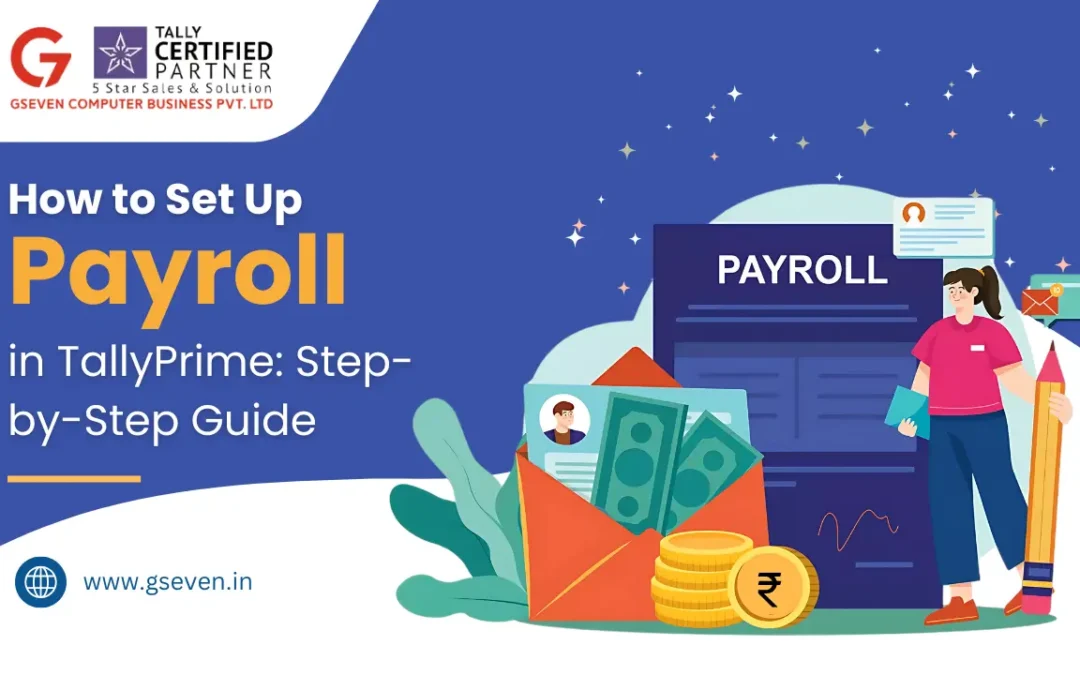Setting up payroll in TallyPrime helps you manage employee salary deductions and compensation efficiently. By configuring payroll properly, you can automate salary processing, maintain accurate records, and stay compliant with tax regulations.
In this guide, you will learn everything about configuring and managing payroll, attendance, production types, and salary processing — along with generating detailed payroll reports.
What is payroll in TallyPrime?
Payroll in TallyPrime is a simple way to manage employee payments within your accounting system. It handles tasks such as calculating salaries, deducting taxes like professional tax and income tax, and recording employee benefits. It helps reduce manual work while keeping salary records accurate and organized.
Benefits of Processing Payroll in TallyPrime
- Saves time with automatic calculations
- Ensures accurate tax compliance
- Simplifies salary structure setup
- Allows quick report generation for audits
- Minimizes manual errors and enables fast salary disbursement
Automated systems like payroll in TallyPrime can save 20 to 30 hours every month.
How to Process Salary in TallyPrime (Payroll)
- Enabling Payroll
- Create Payroll Masters
- Define Salary Details
- Create Attendance or Production Types
- Create Payroll Vouchers
- Set-up Pay Heads
- Link Ledgers to Payroll
- Salary Processing in TallyPrime
- Handle Deductions and Taxes
- Generate Payroll Reports
Step 1: Enabling Payroll
First, open TallyPrime and go to Gateway of Tally > F11: Features. Enable payroll by setting the option to “Yes”, then press Ctrl + A to save. Once enabled, you can define salary details and configure employee masters.
Step 2: Creating Payroll Masters
Payroll masters form the foundation of your payroll setup. Create employee groups (e.g., Sales, Marketing, Accounts), pay heads (e.g., Basic, HRA, Bonus, Deductions), and attendance/production types (e.g., hours worked, overtime).
Proper master setup ensures smooth salary processing.
Step 3: Define Salary Details
Next, define salary details for each employee.
- Go to Gateway of Tally > Payroll Masters > Employee Creation.
- Create employees under the appropriate employee group
- Select Define Salary Details, and enter the salary components.
- Press Ctrl + A to save.
Step 4: Creating Attendance or Production Types
Attendance production types help with salary calculation based on the number of days worked.
You can create production types like:-
- Present Days
- Leave Days and
- Overtime Hours
Firstly, you need to click on the Gateway of Tally> Payrolls Master> Attendance or Production Types.
Here you can create new types like days or hours and assign them appropriately to employee groups. This makes it very easy for you to calculate salary dynamically based on attendance.
Step 5: Creating Payroll Vouchers
Salary processing is done using payroll vouchers. Go to Gateway of Tally > Vouchers > Payroll Voucher. Select the appropriate employee group and enter the salary or use Payroll Autofill to fill in the salary details automatically. Save the voucher.
Step 6: Setting up Pay Heads
Pay heads refer to the different components of your employee’s salary, like:
- Basic pay
- House rent allowance
- Special allowance
- Professional tax reductions
- Employee state insurance
You need to set the calculation type for each pay head carefully, like flat rate or percentage or formula.
Step 7: Linking Ledgers to Payroll
Now you need to link salary components to accounting ledgers. From the list of ledger accounts, select or create new ledgers like salaries payable, PF payable, etc.
Link the payroll ledgers to the corresponding employee groups for automatic accounting entries.
Step 8: Salary Processing in TallyPrime
Once the setup is complete, salary processing becomes easy. Open the Payroll Voucher, select the employee group, use the Payroll Autofill option, and save the entry by pressing Ctrl + A.
Step 9: Handling Deductions and Taxes
TallyPrime automatically deducts components such as Professional Tax, Income Tax, Employee State Insurance, and Provident Fund. You can create deduction pay heads and assign appropriate formulas for automatic calculation.
Step 10: Generating Payroll Reports
After processing salaries, you can generate many reports such as Payslip, Pay Sheet, and Salary Journal.
Go to Gateway of Tally > Display More Reports > Payroll Reports.
Select the desired report and use sorting options for custom views. These reports are essential for audits and management reviews.
Conclusion
While setting up payroll in TallyPrime may seem complex at first, it becomes seamless when you follow the correct steps.
By creating payroll masters, defining attendance types, managing ledger accounts, and using features like Autofill, salary processing becomes faster and more accurate.
Get Tally Latest Version and Support with Gseven
As a Tally 5-Star Partner, Gseven provides end-to-end Tally implementation, customization, troubleshooting, and support services.
Whether you’re managing daily business operations or accounting tasks with TallyPrime, our expert team ensures seamless Tally usage.
Get the latest Tally version and reliable support for your business. Contact Gseven today for expert assistance!